
Step-by-Step Guide: WhatsApp Business Download and Setup for Entrepreneurs
Step-by-Step Guide: WhatsApp Business Download and Setup for Entrepreneurs-In the world of modern business, efficient communication is key. WhatsApp Business offers a powerful tool for entrepreneurs seeking to streamline their interactions with customers and enhance their brand presence. If you’re wondering how to get started, this guide will walk you through the process of downloading and setting up WhatsApp Business, ensuring you make the most of its features.
1. What is WhatsApp Business?

Before diving into the download and setup process, it’s essential to understand what WhatsApp Business is. Unlike the standard WhatsApp Messenger, WhatsApp Business is designed specifically for small and medium-sized businesses. It allows you to create a business profile, use automated messaging tools, and gain insights into your customer interactions.
2. Downloading WhatsApp Business
Step 1: Choose Your Platform
WhatsApp Business is available for both Android and iOS devices. Depending on your smartphone, head to the appropriate app store:
- For Android Users: Open the Google Play Store.
- For iOS Users: Go to the Apple App Store.
Step 2: Search for WhatsApp Business
In the search bar of the app store, type “WhatsApp Business.” The app should appear as one of the top results. It’s usually represented by a green icon with a phone inside a speech bubble.
Step 3: Install the App
Tap the “Install” button on Android or “Get” on iOS to start downloading the app. Once the download is complete, the app will automatically install on your device. (Read More: Highest-Paying Business Administration Jobs You Should Consider in 2024)
3. Setting Up Your WhatsApp Business Account
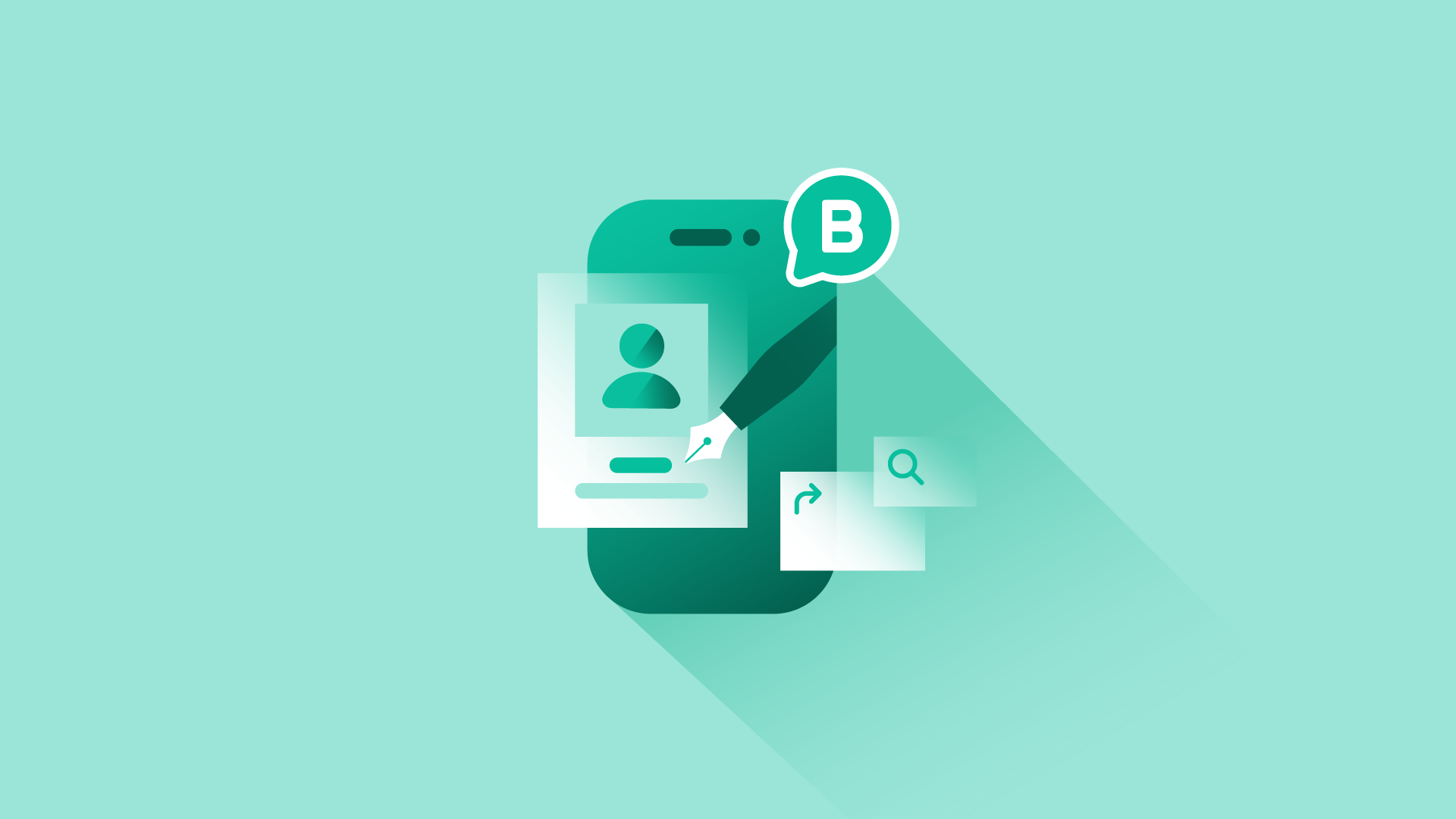
Step 1: Open the App
After installation, open WhatsApp Business. You’ll be greeted with a welcome screen. Tap “Agree and Continue” to accept the terms and conditions.
Step 2: Register Your Business Number
You’ll need a phone number to use WhatsApp Business. You can register either a new number or use an existing one, but keep in mind that you cannot use the same number for both WhatsApp Messenger and WhatsApp Business simultaneously. Enter your phone number and tap “Next.” You’ll receive an SMS with a verification code. Enter the code to verify your number.
Step 3: Set Up Your Business Profile
Once your number is verified, you’ll be prompted to set up your business profile. Here’s what you need to do:
- Business Name: Enter your business name. This is the name that will be visible to your customers.
- Business Category: Choose a category that best fits your business from the list provided.
- Profile Picture: Upload a logo or an image that represents your business. This helps customers recognize your brand.
- Business Description: Write a brief description of what your business does. This should be concise and informative.
Step 4: Configure Business Settings
Tap on the three dots in the top right corner to access the “Settings” menu. Here, you can customize various aspects of your WhatsApp Business profile:
- Business Hours: Set your operating hours so customers know when you’re available.
- Location: Add your business address. This can be particularly useful if you have a physical store.
- Contact Information: Include additional contact details, such as your website or email address. (Read More: Decoding the Dynamics of Business: A Holistic Perspective)
4. Using WhatsApp Business Features
Step 1: Set Up Automated Messages
WhatsApp Business offers features like automated greeting messages, quick replies, and away messages to enhance your communication. To set these up:
- Go to “Settings” > “Business Tools.”
- Select “Greeting Message” to set up an automatic message that welcomes new customers.
- Choose “Quick Replies” to create pre-written responses for frequently asked questions.
- Configure “Away Message” to notify customers when you’re not available.
Step 2: Use Labels to Organize Chats
Labels help you keep track of different conversations. You can create labels for various purposes, such as “New Leads,” “Pending Orders,” or “Follow Up.” To set up labels:
- Go to a chat, tap on the contact’s name, and select “Label Chat.”
- Choose an existing label or create a new one.
Step 3: Access Business Insights
WhatsApp Business provides insights into how your messages are performing. To view these statistics:
- Go to “Settings” > “Business Tools” > “Statistics.”
- Here, you can see data such as the number of messages sent, delivered, read, and received.
5. Best Practices for Using WhatsApp Business

To maximize the benefits of WhatsApp Business, consider these tips:
- Be Responsive: Ensure timely replies to customer inquiries to build trust and improve satisfaction.
- Maintain Professionalism: Even though WhatsApp is a casual platform, maintain a professional tone in your communications.
- Use Rich Media: Enhance your messages with images, videos, and documents to make your communication more engaging. (Read More: Building Business Resilience: The Role of Financial Technology in Times of Change
)
Conclusion article Step-by-Step Guide: WhatsApp Business Download and Setup for Entrepreneurs
Downloading and setting up WhatsApp Business is a straightforward process that can significantly impact how you interact with your customers. By following this guide, you can ensure a smooth setup and start leveraging WhatsApp Business to improve your communication, organize your interactions, and ultimately grow your business. Embrace this tool, and watch how it transforms your customer engagement strategy. Happy chatting!
